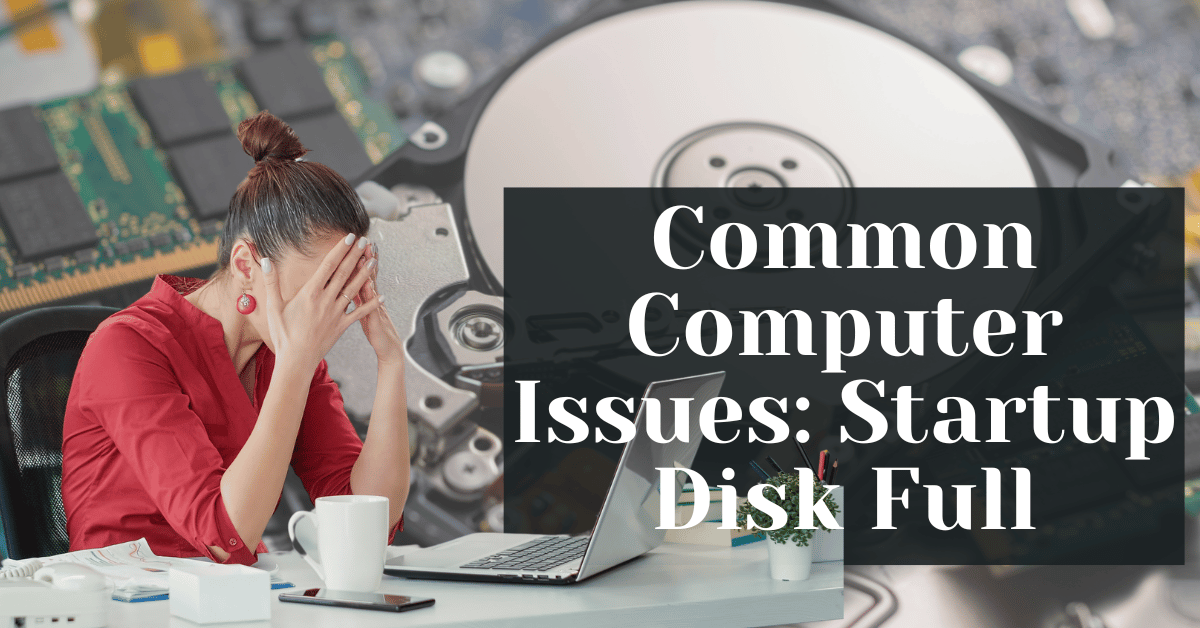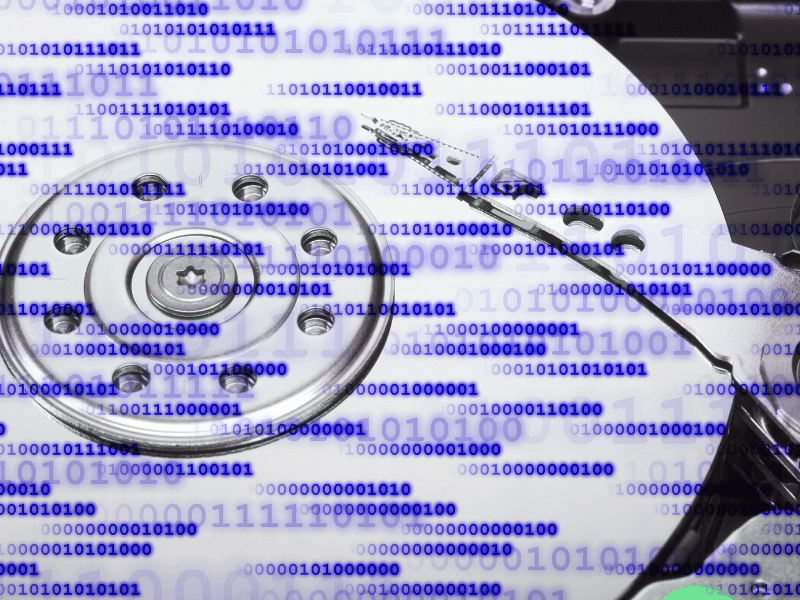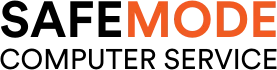Common Computer Issues: Startup Disk Full
Dealing with a “Startup Disk Full” error can be incredibly frustrating. It’s a common issue that affects many computer users, leading to slow performance, frequent crashes, and the inability to save new files. Addressing this problem promptly is crucial to maintaining the health and efficiency of your computer.
This article will help you understand the causes, symptoms, and solutions for a full startup disk, as well as provide tips for preventing future disk space issues. By the end of this article, you’ll have all the knowledge you need to tackle this problem effectively.
Understanding the “Startup Disk Full” Problem
What Does “Startup Disk Full” Mean?
The term “startup disk” refers to the primary storage drive of your computer, where the operating system, applications, and data are stored. When you receive a “Startup Disk Full” error, it means that this drive has reached its storage capacity, and there is no longer enough space to store additional data or perform essential system functions.
A full startup disk can lead to a host of problems, including decreased performance, difficulty installing updates, and even system crashes. This issue is particularly common in computers with smaller storage capacities, such as older models or those with solid-state drives (SSDs).
Computer Repair and Services
Free estimate. Same-day services – Safemode Computer Service
Causes of a Full Startup Disk
There are several reasons why your startup disk might become full. Understanding these causes can help you take proactive steps to free up space and prevent future issues.
- Accumulation of Unnecessary Files and Applications: Over time, we tend to accumulate a large number of files and applications that we no longer need. These can take up significant space on your startup disk.
- Large Media Files: Photos, videos, and music files can consume a substantial amount of storage space, especially if you store high-resolution or uncompressed files.
- System Cache and Temporary Files: Operating systems and applications generate cache and temporary files to speed up processes. However, these files can build up over time and occupy valuable disk space.
- Duplicate Files and Old Backups: Duplicate files and outdated backups can unnecessarily take up space on your startup disk. It’s important to regularly review and remove these files.
- Operating System and Application Updates: Regular updates to your operating system and applications can gradually eat away at your available disk space, particularly if old update files are not removed.
Identifying the Problem
Symptoms of a Full Startup Disk
Recognizing the symptoms of a full startup disk is crucial for diagnosing and addressing the issue before it causes significant problems. Here are some common signs that your startup disk is running out of space:
- Slow Computer Performance: One of the most noticeable symptoms is a significant slowdown in your computer’s performance. Programs may take longer to open, and the overall responsiveness of the system may be sluggish.
- Frequent Error Messages: You may receive frequent error messages warning that your startup disk is almost full. These messages can appear when trying to save new files, install updates, or even during routine operations.
- Inability to Save or Download New Files: If your startup disk is full, you might find that you cannot save new documents, download files from the internet, or even take screenshots.
- Issues with Software Updates and Installations: A full startup disk can prevent your operating system and applications from updating correctly, leading to security vulnerabilities and performance issues.
How to Check Disk Space on Different Operating Systems
Checking your disk space regularly can help you stay on top of storage issues. Here’s how you can check disk space on various operating systems:
Windows
- Open File Explorer: Press `Windows + E` to open File Explorer.
- Select “This PC”: In the left-hand pane, click on “This PC”.
- View Disk Space: Under “Devices and drives”, you will see your drives along with the available space. The primary drive (usually labeled `C:`) is your startup disk.
macOS
- Open Finder: Click on the Finder icon in the dock.
- Select “About This Mac”: Click on the Apple logo in the top-left corner and select “About This Mac”.
- View Storage: In the window that appears, click on the “Storage” tab. This will show you a graphical representation of your disk usage.
Linux
- Open Terminal: You can usually open Terminal from the system menu or by pressing `Ctrl + Alt + T`.
- Check Disk Usage: Type the command `df -h` and press Enter. This command displays disk usage in a human-readable format.
- Identify Startup Disk: Look for the partition mounted as `/`, which is typically your startup disk.
Tips for Managing Disk Space
- Regular Cleanups: Set a schedule to regularly clean up your disk space. Remove unnecessary files, uninstall unused applications, and clear cache files.
- Organize Files: Keep your files organized to make it easier to identify large, unnecessary files. Use folders and subfolders to categorize your documents, media, and applications.
- Use External Storage: Consider using external storage solutions, such as external hard drives or cloud storage, for large files and backups. This can significantly free up space on your startup disk.
- Automate Maintenance: Use built-in or third-party tools to automate disk maintenance tasks. These tools can help you regularly clear cache, remove duplicates, and manage your storage more efficiently.
Solutions to Free Up Disk Space
Manual Methods
Deleting Unnecessary Files
One of the most straightforward ways to free up space on your startup disk is by deleting unnecessary files. Here are some tips and steps to help you with this process:
- Identify Large Files: Use your operating system’s file explorer to sort files by size. This can help you quickly identify and delete large files that you no longer need.
- Organize and Review: Regularly review your documents, downloads, and media folders. Delete old projects, redundant files, and anything else that is no longer relevant.
- Temporary Files: Clear out temporary files, which can accumulate over time. These include files in your system’s temporary folder, browser cache, and application data.
Example of Sorting Files by Size
Windows:
- Open File Explorer.
- Navigate to the folder you want to clean.
- Click on the “Size” column header to sort files by size.
macOS:
- Open Finder.
- Navigate to the folder you want to clean.
- Right-click and select “Show View Options”.
- Check “Size” to display the file sizes and sort by size.
Linux:
- Open Terminal.
- Use the command `du -sh * | sort -h` in the directory you want to clean.
Uninstalling Unused Applications
Applications can take up significant amount of space on your startup disk. Uninstalling programs that you no longer use can free up a substantial amount of storage.
- Identify Unused Applications: Review the list of installed applications and identify those you rarely use.
- Uninstall: Follow the steps below to uninstall applications on different operating systems.
Steps to Uninstall Applications
Windows:
- Open “Settings” > “Apps”.
- Scroll through the list of installed applications.
- Click on the application you want to uninstall and select “Uninstall”.
macOS:
- Open Finder.
- Go to the “Applications” folder.
- Drag the application to the Trash, then empty the Trash.
Linux:
- Open Terminal.
- Use the package manager to uninstall applications (e.g., `sudo apt-get remove [application]`).
Clearing System Cache and Temporary Files
System cache and temporary files are created by your operating system and applications to speed up processes. However, these files can accumulate and take up a lot of space.
- Windows: Use the built-in Disk Cleanup tool.
- macOS: Use the “Go to Folder” feature to navigate to `/Library/Caches` and `/System/Library/Caches`, and delete the contents.
- Linux: Use Terminal commands like `sudo apt-get clean` and `sudo apt-get autoremove`.
Removing Duplicate Files
Duplicate files can be a significant waste of space. Use tools and methods to find and remove these files.
- Use Built-in Tools: Some operating systems have built-in tools for finding duplicates.
- Third-Party Applications: Use reliable third-party applications to find and remove duplicate files.
Example Tools for Removing Duplicates
Windows: Duplicate Cleaner, CCleaner
macOS: Gemini 2, dupeGuru
Linux: FSlint, dupeGuru
Using Built-in Tools
Disk Cleanup (Windows)
Windows comes with a built-in Disk Cleanup tool that helps you free up space by deleting temporary files, system cache, and other unnecessary files.
- Open Disk Cleanup: Type “Disk Cleanup” in the search bar and open the application.
- Select Drive: Choose the drive you want to clean (typically `C:`).
- Select Files: Check the boxes next to the types of files you want to delete.
- Clean Up System Files: Click on “Clean up system files” for more options.
Storage Management (macOS)
macOS provides built-in tools to help manage storage and free up space.
- Open Storage Management: Click on the Apple menu > “About This Mac” > “Storage” > “Manage”.
- Recommendations: Follow the recommendations provided to optimize storage.
- Review Files: Use the sidebar to review large files, unused applications, and other categories.
Disk Usage Analyzer (Linux)
Linux users can use the Disk Usage Analyzer to identify large files and directories.
- Open Disk Usage Analyzer: This tool can be found in the system menu or installed via the package manager.
- Scan Filesystem: Run a scan of your filesystem to see a visual representation of disk usage.
- Review Results: Identify and manage large files and directories.
Third-Party ApplicationsPopular Disk Cleanup Tools
Using third-party disk cleanup tools can be a convenient way to manage disk space.
- CCleaner: Available for both Windows and macOS, CCleaner helps remove temporary files, system cache, and unused applications.
- CleanMyMac: A popular tool for macOS users, CleanMyMac helps clean system junk, old files, and manage large files.
- dupeGuru: An open-source tool available for Windows, macOS, and Linux, dupeGuru specializes in finding and removing duplicate files.
How Safemode Computer Service Can Help Address the Issue
When dealing with a full startup disk, professional assistance can be incredibly beneficial. Safemode Computer Service offers comprehensive solutions to help you manage and optimize your computer’s storage efficiently. Here’s how Safemode can assist you:
Expert Diagnosis and Troubleshooting
Thorough System Analysis
Safemode Computer Service provides an in-depth analysis of your computer’s storage. Their experts use advanced diagnostic tools to identify the root causes of the “Startup Disk Full” issue. This includes checking for:
- Large and unnecessary files
- Duplicate files
- System cache and temporary files
- Unused applications
- Hidden files and system logs
Customized Solutions
Based on the diagnostic results, Safemode offers customized solutions tailored to your specific needs. This ensures that the steps taken are effective and appropriate for your system.
Professional Disk Cleanup
Manual and Automated Cleanup
Safemode technicians perform both manual and automated cleanups to free up disk space. They use professional-grade tools to ensure all unnecessary files are removed safely. This includes:
- Deleting temporary files and system cache
- Removing duplicate files
- Uninstalling unused applications
- Clearing browser cache and history
Safe and Secure Deletion
One of the primary concerns when cleaning up disk space is ensuring that no essential files are accidentally deleted. Safemode ensures the safe and secure deletion of files, protecting your important data while freeing up space.
Advanced Storage Management
Storage Optimization
Safemode not only helps in freeing up space but also optimizes your storage for better performance. This includes:
- Defragmenting the hard drive (for HDDs)
- Organizing files and folders
- Setting up proper file management systems
Backup Solutions
To prevent future issues, Safemode can set up reliable backup solutions. They offer:
- External hard drive setup
- Cloud storage configuration
- Scheduled backups to ensure data safety
Preventive Maintenance
Regular Checkups
Safemode offers regular checkup services to monitor your computer’s health. Scheduled maintenance helps in early detection of potential issues, preventing them from becoming serious problems. Regular checkups include:
- Disk space analysis
- System performance monitoring
- Software updates and patch management
Education and Training
Safemode provides education and training for users on best practices for disk space management. This includes tips on how to avoid filling up the startup disk and maintaining a healthy storage environment.
How to Contact Safemode Computer Service
If you’re facing a “Startup Disk Full” issue or any other computer-related problems, don’t hesitate to contact Safemode Computer Service. Their team of experts is ready to assist you with professional and reliable solutions.
Contact Information:
- Phone:02 8376 2041
- Email: ultimo@safemode.com.au
- Website: https://safemode.com.au/
Conclusion
A full startup disk can significantly impact your computer’s performance and functionality. By understanding the causes, identifying the symptoms, and applying effective solutions, you can free up valuable disk space and maintain a healthy system. For professional assistance, Safemode Computer Service offers expert diagnosis, thorough cleanup, and preventive maintenance to keep your computer running smoothly. Addressing disk space issues promptly ensures optimal performance and prolongs the lifespan of your device. Take proactive steps today to manage your storage and avoid future problems.